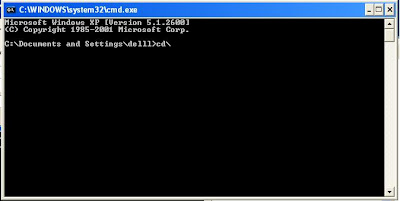Many of you have come across a blue screen while trying to install windows xp in your new laptop. This BSOD (Blue Screen Of Death/Blue Dump) is due to the fact that your Windows XP does not have the SATA drivers which is required to detect your Hard Disk Drives. The solution to this is to integrate SATA drivers to your winxp CD, the following steps will let you do it.
It is very easy if you have USB Floppy Drive you can download sata driver for perticular model and install it by pressing F6 on first screen of windows installation. What if you dont have USB floppy driver.
If you don’t have Floppy Disk Drive especially on a notebook. You still can install Win Xp by Slip streaming SATA driver into WinXp boot cd using nLite.
Materials needed:
1) nLite(download here), a free tool to help you slipstreaming(integrate) your SATA drivers into WinXp installation disk.
2) Extract SATA drivers (Please see the corresponding Laptop models for SATA drivers )
(if you are using Intel chipset Intel 82801GR/GH, 631xESB/632xESB, 82801GHM, ICH8R/ICH9R, 82801HEM SATA RAID Controller, get the drivers from here)
Steps:
1) Get your Windows XP installation disk and copy the contents to a new folder(I named it “WinXp”).
2) Extract the SATA drivers you downloaded into a folder
4) Now, locate the Windows folder(for me, it’s “WinXp”).
5) Next again and you will come to “Presets”. Ignore this by choosing “Next” again.
6) In “Task Selection”, choose “Drivers” and “Bootable ISO” by high-lighting them.
7) Choose “Insert”->”Single driver”
![]() Browse to the SATA driver folder and select either one of the .INF file, I choose “iaahci.inf”.
Browse to the SATA driver folder and select either one of the .INF file, I choose “iaahci.inf”.
9) A screen like below will pop-up, make sure it’s “Textmode driver” ( This is the most important step ) and select all of them by holding CTRL+A key and choose “OK”
10) You shall see something like this. Choose “Next” and you will be prompted.
11) Choose “Yes” to start the process.
12) Let it finish and choose “Next”.
13) Finally, you can create your project as ISO image or burn it directly to CD-R under “Mode”. I choose “Direct Burn”. You can put anything for “Label” but not too long. Choose “Burn” and you will be prompted again.
14) Choose “Yes” to burn it to CD-R. Wait for it to finish and choose “Next”
15) Choose “Finish” to exit nLite.
Thats all You can now boot your laptop with this CD and install Windows Xp with out Blue screen showing.
Credits:: http://maxeasyguide.blogspot.com